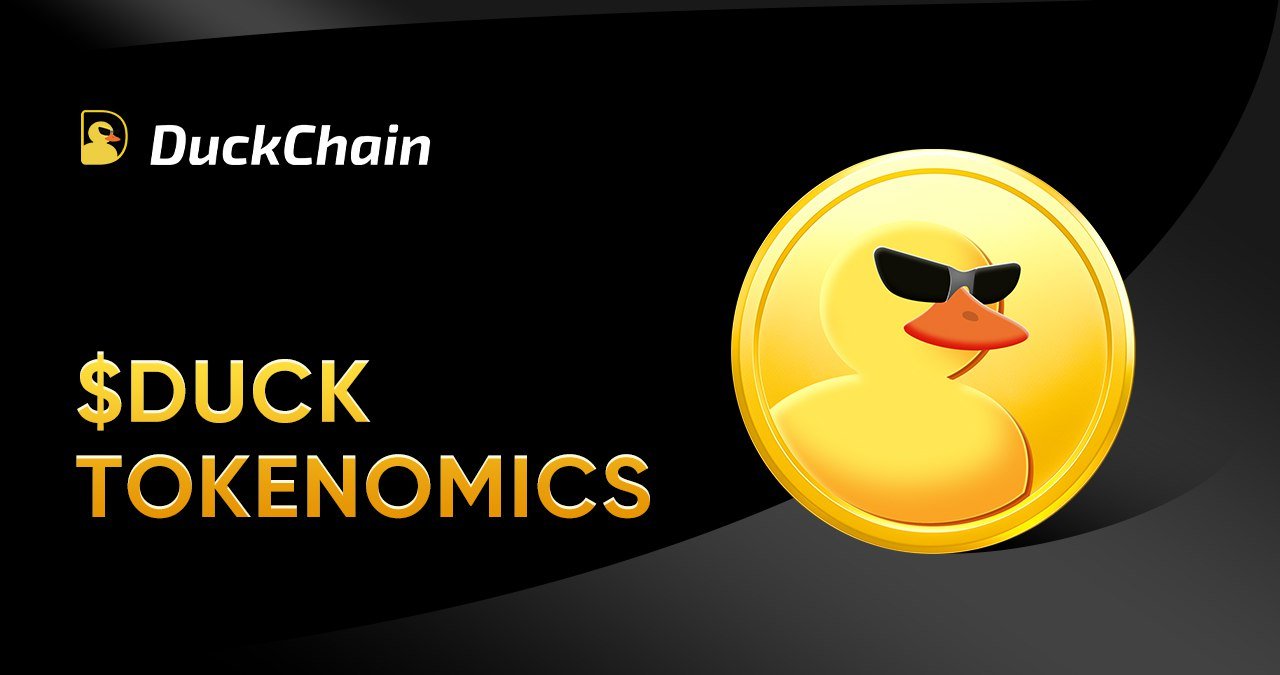Microsoft Outlook comes with a built-in Inbox Repair tool, also known as ScanPST.exe, to repair damaged or corrupted Personal Folder (.pst) files. The tool scans the Outlook PST file for data integrity errors and tries to fix the errors by removing the bad items from the PST file. Here’s how you can find the location of ScanPST.exe on your system.
Location of ScanPST.exe
The location of ScanPST.exe may vary based on the version of Outlook and Windows you are using. Here are the paths where you can find ScanPST.exe for different versions of Outlook:
Outlook 2021, 2019, and 2016
-
Click-to-Run installation on a 32-bit version of Windows: C:\Program Files(x86)\Microsoft Office\root\Office16
-
Click-to-Run installation on a 64-bit version of Windows: C:\Program Files\Microsoft Office\root\Office16
-
MSI-based installation on a 32-bit version of Windows: C:\Program Files(x86)\Microsoft Office\Office16
-
MSI-based installation on a 64-bit version of Windows: C:\Program Files\Microsoft Office\Office16
Outlook 2013
-
Click-to-Run installation on a 64-bit version of Windows: C:\Program Files\Microsoft Office 15\root\office15
-
Click-to-Run installation on a 32-bit version of Windows: C:\Program Files(x86)\Microsoft Office 15\root\office15
-
MSI-based installation on a 64-bit version of Windows: C:\Program Files\Microsoft Office\Office15
-
MSI-based installation on a 32-bit version of Windows: C:\Program Files(x86)\Microsoft Office\Office15
Outlook 2010
-
64-bit version of Windows: C:\Program Files\Microsoft Office\Office14
-
32-bit version of Windows: C:\Program Files(x86)\Microsoft Office\Office14
Outlook 2007
-
64-bit version of Windows: C:\Program Files\Microsoft Office\Office12
-
32-bit version of Windows: C:\Program Files(x86)\Microsoft Office\Office12
Other typical locations include:
-
C:\Program Files\Common Files\System\Mapi\1033
-
C:\Program Files\Common Files\System\MSMAPI\1033
-
C:\Program Files\Common Files\System\Mapi\1033\NT (for Windows NT and Windows 2000)
-
C:\Program Files\Common Files\System\Mapi\1033\95 (for Windows 95 and Windows 98)
Steps to Repair Corrupt PST File using Outlook ScanPST
Once you have located ScanPST.exe, follow these steps to repair the corrupt Personal Folders file (PST) with ScanPST.exe:
Step 1: Double-click on SCANPST.exe
Step 2: Select the PST file you want to repair
In the Microsoft Outlook Inbox Repair Tool window, click Browse to select the PST file you want to repair.
Step 3: Start the scanning process
Once the file is selected, click Start to initiate the scanning process.
Step 4: Repair errors
If any errors are found, click Repair to fix those errors.
Limitations of ScanPST.exe
ScanPST.exe has several limitations, including:
-
It can handle and fix only minor corruption and integrity errors.
-
It does not support encrypted PST files.
-
It may fail to repair a PST file larger than 2 GB.
-
It may delete or remove mail items that it deems corrupt or bad.
-
It cannot fix structural damage in PST files.
-
It may fail to detect and resolve all errors.
-
It does not help recover deleted mail items.
Conclusion
ScanPST.exe is a useful tool provided by Microsoft to help you address minor issues with Outlook data files, such as PST. However, it has several limitations that may impact its effectiveness and lead to further damage or data loss. To repair corrupt PST files safely without the risk of data loss, you can use an Outlook PST repair tool, such as Stellar Repair for Outlook.